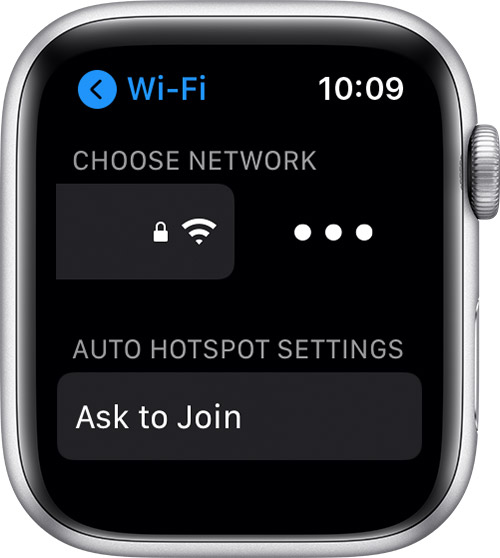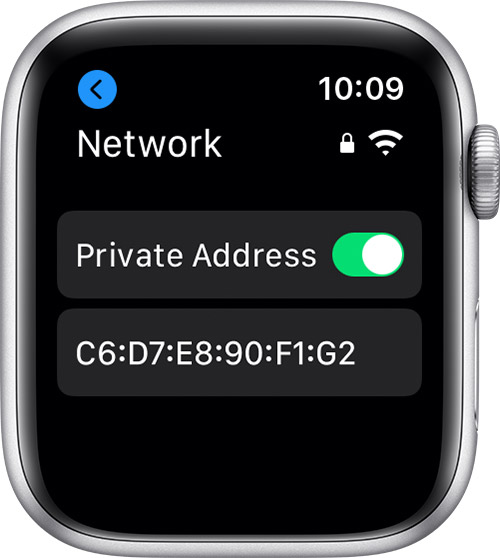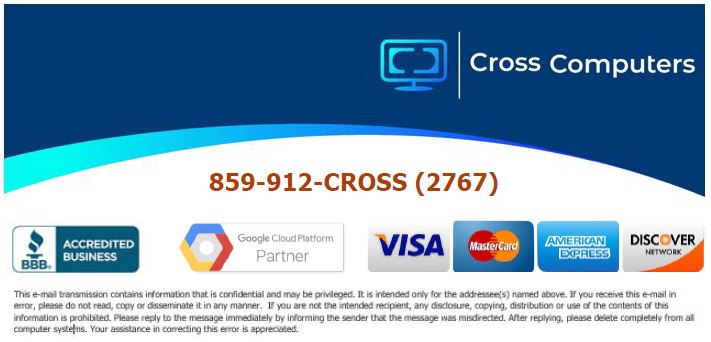- /
- /
- /
- /
How to turn off Private Address or MAC address randomization (Apple)
Turn Private Address off for a network
Private Address is turned on by default. For improved privacy, leave it on for all networks that support it.
iPhone, iPad, or iPod touch
- Open the Settings app, then tap Wi-Fi.
- Tap the information button
 next to a network.
next to a network. - Tap to turn Private Address off. If your device joined the network without using a private address, a privacy warning explains why.
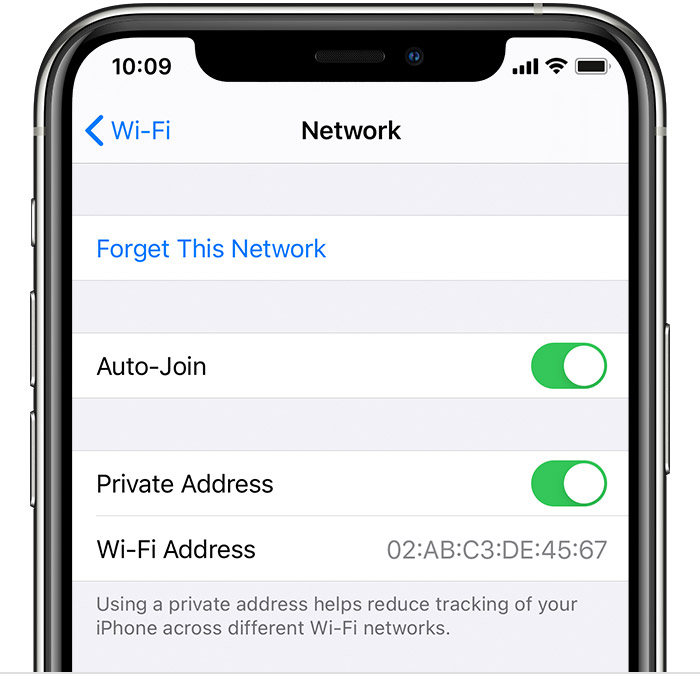
- After the Private Address is turned off, please write down the Wi-Fi address for future reference.