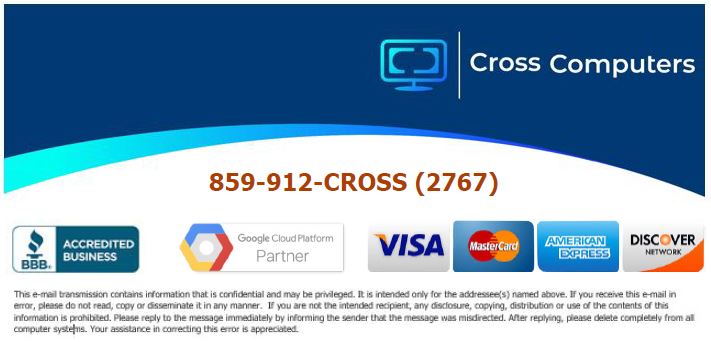- /
- /
- /
Setup and install new VPN client
Here are the steps to set up and install a new VPN client.
Download VPN client installs file by clicking on this link = Download VPN Client *Please save this file to your desktop.
Download the configuration file from the email sent from Cross Computers, Inc. or your office manager. *Please save this file to your desktop.
Next, double click on the VPN install file (ie OpenVPN-install-2.4.6-I602.exe in this example). Approve security warnings, accept defaults on install, install VPN adapter on the last step and then close the ReadMe file.
Next, right-click on the OpenVPN icon down by the clock.
![]()
Click on import file.
Under “Look In” browse to desktop.
Select your file
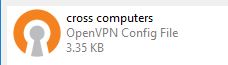
Select open.
The following message should appear.

Next, to connect to your office securely. Right-click on the OpenVPN icon and click on connect. Enter your username and password from your office manager.
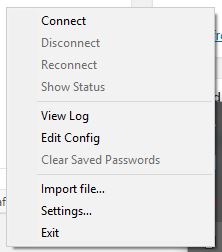
After connection, you will have access to your company servers and files. If you need help mapping network drives and setting up printers, please contact us for additional assistance.