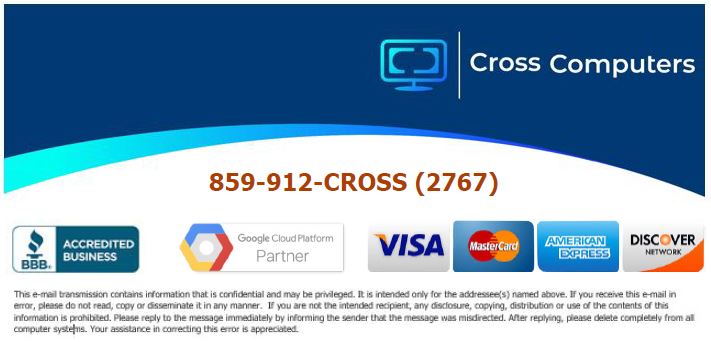- /
- /
- /
- /
Understanding remote access (NinjaRemote, Teamviewer, VPN, Sharepoint, etc.)
We wanted to help clarify some confusion and misunderstandings. Sometimes, we are even guilty of using “remote access” as a generic term. The fact is there are many types of methods to access data, networks, and even printers while not in the office. The main question or misunderstanding we see is that there has to be a second computer available (not being used) for remote users to control. The standard design is an office user with a desktop and a work laptop. They would take a work laptop home and control the work desktop to access everything they do as if “sitting at their desk” at work. The downside is if the office user only has an office laptop and takes it home/remote, what are they going to remote control since there is no computer in their office? Some companies allow employees to use their personal computers to remote into their office computers (especially if they are laptops), but obvious security issues can arise from this configuration.
Here are some options and explanations (in no particular order).
- SOFTWARE VPN: These are paid and free (but limited) software versions used to create a VPN (Virtual Private Network) connection. This software allows a user to connect to a computer or the server from a remote location. They can allow remote users to connect to network drives and printers in their office and even control computers if preferred. The main issue with VPNs is they require VPN servers/additional hardware and extensive configuration. While very common, they are challenging to maintain and administer and are the most expensive. The upside is no second computer is required.
REMOTE connects to DESIGNATED office network ON DEMAND = DIFFICULT + HIGH COST - HARDWARE VPN: This configuration uses two hardware VPN devices to create a full-time VPN connection between the remote location and the corporate office. This allows a remote user to connect to a computer or the server from a remote location at any time and stay connected. Remote users have a full-time connection to network drives, printers, NAS, servers, etc. in their office. They can also control computers if preferred. The main issue with VPNs is they require VPN servers/additional hardware and extensive configuration. While very common, they are difficult to maintain and administer and the most expensive.
REMOTE stays PERMANENTLY connected to office network = DIFFICULT + HIGHEST COST - TEAMVIEWER/GoToMyPC/LogMeIn: These are paid and free (but limited) versions of remote control software. This software allows a user to control a computer from a remote location. The key is having a SEPARATE computer to control the office computer, and a cost is involved.
REMOTE controls OFFICE COMPUTER = EASY + EXTRA COST - NinjaRemote: This free version of remote control software comes with an RMM solution from Cross Computers. This software allows a user to control a computer from a remote location. The key is that you have to have a separate computer to control the office computer, and there is no separate cost involved.
REMOTE controls OFFICE COMPUTER = EASY + NO SEPARATE COST - SHAREPOINT/ONE DRIVE/GOOGLE DRIVE: These solutions are typically called Cloud storage/drives. The concept is a user has access to files from the “server” while not physically located in the office. The reasoning is that the files are stored on a cloud system, not a physical server in the building. We have designed and implemented these systems for many customers with excellent results. While Microsoft Sharepoint is our best performer, we have succeeded with all Cloud applications. The main concern and understanding have to be with security and backups. Once files are no longer stored at your location, understanding and implementing proper security is mandatory.
REMOTE accesses files needed on-demand = EASY + MODERATE COST